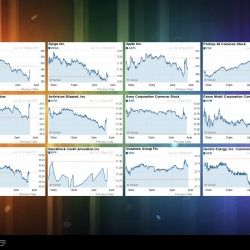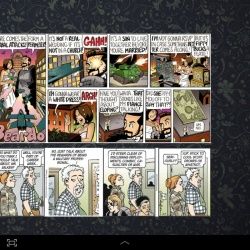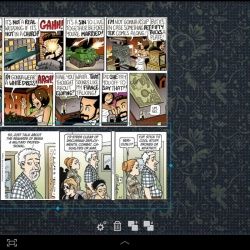Widget Maker
Widget Maker is a unique application which allows users to create panels - superwidgets as we like to call them - comprised of other widgets installed
on your device. You can fine tune the position of many elements and their alignment to fit more stuff on your screens in a neater arrangement.
If you use our awesome Meta Widget, this app will also help you correctly create panels with lots of complex widget elements like tables or squeeze a
larger number of comic strips into the confines of your home screen.
Please note that some widgets are not fully supported, including a number of stock Google ones.
The DEMO application will function for 7 days, after which time you will be prompted to purchase the KEY if you want to continue viewing your panels.
INSTRUCTIONS - to get started, simply open the app, create a new panel and add new widgets into it by pressing the + sign in the lower left corner.
Once a widget has been added you can move it around the grid much as you would on your home screen.
NOTE - once you have saved a panel, it can be added as a widget through the widget picker. On some Android versions, you may have to manually
stretch the widget once it has been added.
Store link
https://play.google.com/store/apps/details?id=fahrbot.apps.widgets
Screens
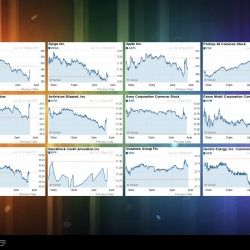
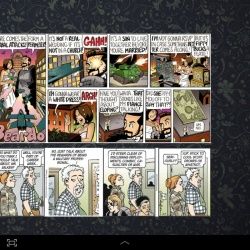
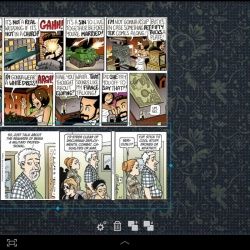
Widget Maker is a unique application which allows users to create panels - superwidgets as we like to call them - comprised of other widgets installed
on your device. You can fine tune the position of many elements and their alignment to fit more stuff on your screens in a neater arrangement.
If you use our awesome Meta Widget, this app will also help you correctly create panels with lots of complex widget elements like tables or squeeze a
larger number of comic strips into the confines of your home screen.
Please note that some widgets are not fully supported, including a number of stock Google ones.
The DEMO application will function for 7 days, after which time you will be prompted to purchase the KEY if you want to continue viewing your panels.
INSTRUCTIONS - to get started, simply open the app, create a new panel and add new widgets into it by pressing the + sign in the lower left corner.
Once a widget has been added you can move it around the grid much as you would on your home screen.
NOTE - once you have saved a panel, it can be added as a widget through the widget picker. On some Android versions, you may have to manually
stretch the widget once it has been added.
Store link
https://play.google.com/store/apps/details?id=fahrbot.apps.widgets
Screens