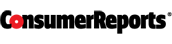

If you’re shopping for a new wireless router, chances are your old one stopped working, or you want to upgrade to get better performance when you stream movies, play online games, or do other data-intensive tasks. To accomplish all that, it helps to understand the basics of router technology and how home networks operate.
802.11ac vs. 802.11n—why it matters
The first thing to understand is that every device that accesses your Wi-Fi network will communicate using a wireless standard set up by IEEE, an engineering association. The newest, fastest standard is 802.11ac, but lots of equipment uses the previous standard, 802.11n. You’ll have to decide whether to buy a router that supports the new standard.
There’s no compatibility issue to worry about. Every previous version of 802.11—and there have been several—is supported by every new device. You won’t be making a glaring mistake if you decide to buy an 802.11n router, which will probably be less expensive than an 802.11ac model. (To be precise, the 802.11ac-specific radio in your new router or laptop won’t support the older standard, but the device makers include 802.11n radios to keep everything working together.)
But there are reasons to choose an 802.11ac router. Under ideal conditions, these machines operate faster than 802.11n routers, and they all can operate on two radio frequencies, which brings advantages. Additionally, if you don’t want to think about replacing your router for another seven years or so, an 802.11ac router can future-proof your network.
Faster routers may not mean faster Wi-Fi
In any network, the slowest device determines how fast your data can move. If you have fast wireless links in your router and other devices, the slowest link when you’re online is probably your connection to your ISP. Average throughput in the United States, according to Akamai, a major cloud computing company, is just over 11 megabits-per-second, and most cable modems deliver between 20 and 50 Mbps. Even the slowest router in our test operated at 70 Mbps, while the speedy Apple Airport Extreme hit speeds of 200 Mbps at close range. For this reason, if regular HD movies aren’t streaming to your television fast enough, replacing any relatively recent router with a faster model probably won’t help. (Here’s a tip: Try moving your router closer to the set.)
But owning a zippy router can help a lot when you’re transferring large video or music files within your own network. An example is streaming a movie from your computer to a television. The slowest device will still determine the overall speed. To take one example, if your fancy new laptop operates on the 802.11ac standard but you have an old router, you might benefit from upgrading. If you have a laptop from 2013 or earlier, it probably uses the older standard, and an 802.11ac router may not improve your Wi-Fi speed. But, take a moment to think ahead. It could make sense to pay more for such a router anyway to get the most out of the next device you buy—whether it’s a Samsung Galaxy Note 4 phone or a Macbook Air laptop.
2.4 GHz or 5 GHz—which is best?
The data on a Wi-Fi network moves through space using the magic of the electromagnetic spectrum. To be specific, it travels in one of two frequency bands, either 2.4 GHz or 5 GHz. All 802.11ac routers can operate at both these frequency bands, and so can quite a few 802.11n routers. Each band has its own advantages. The lower frequency band does a better job transmitting data through walls and over longer distances. But 2.4 GHz signals run into a lot of interference, because that’s the same frequency occupied by cordless phone signals and the waves thrown off by microwave ovens, along with other devices. The 5 GHz band is less crowded. If you live in an apartment building awash in radio signals from all your neighbors’ electronics, that 5 GHz capability will make a big difference in helping you avoid glitchy, interrupted data transfers.
What else to look for
To find a router you’ll like, it’s not enough to look at the specs. Some routers are easier to set up than others, and you can also consider features such as USB ports for connecting external storage drives and printers. We go into those kinds of details in our lab results—which is why some of the top-rated models actually use the older, 802.11n wireless standard.
You’ll also want to think about your living situation. Wireless signals degrade with distance, and signals have a tough time passing through aluminum studs, insulated walls, and solid brick. If you live in a sprawling home and you are consulting our Ratings, look for a model with “excellent” or “very good” throughput in “far” situations. Once you get the machine home, place it in as central a location as possible. And if the signal is weak, try tweaking the placement of the router or the external antennas. It's just like adjusting a TV’s rabbit ears—sometimes a few inches can make a big difference.
