
Android 5.0 brings lots of new features. One of them is Priority Mode which has some people including myself wondering if it is a bug in the system, but really it is just a change in how Android deals with notifications. Android is giving users more control over how and when those notifications come through. Google hasn't done a good job of explaining this change and historically, the tech giant does not explain changes properly unless there's a big enough fuss made.
So, it used to be that when you held down the volume rocker on your Android device, the volume would drop, then go to vibrate only, and finally to silent. With Lollipop, that is no longer the case but, that doesn't mean that Silent Mode has disappeared. As you will notice when you start lowering the volume on your device, there are new options on that volume settings pop-up for Priority and None. The way it works now is that Priority is the new Silent Mode, and None is an absolute silence.
Let's have a look at the new options:
1. Normal Mode - The standard is to let through all notifications at whatever volume you set.
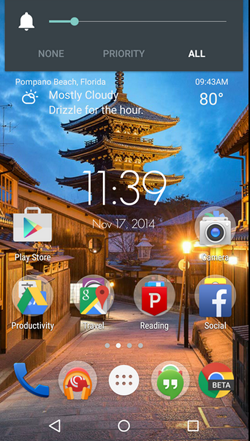
2. None mode - The other end of that spectrum is None, which will silence everythingincluding alarms, so be careful when using this.
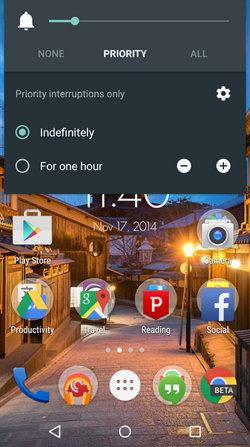
3. Priority Mode - The real power is in Priority Mode, which is essentially the new Silent Mode. By default, it will silence almost all notifications indefinitely, along with silencing your ringtone. You can also set a timer to automatically turn off Priority Mode. The timer can be set anywhere from 15 minutes up to 8 hours. Of course, that's not all you can do...
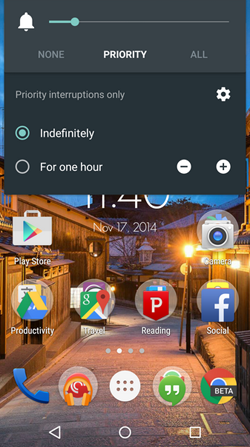
4. Priority Mode settings
Because this is Android, you get much deeper control over how Priority Mode works. Standard Priority Mode only notifies you on Events and Reminders, which are likely the most important notifications, because you need to be somewhere or doing something. The assumption by Google is that you don't have events or reminders set to trigger while you're sleeping, so this shouldn't cause a problem during those times.
If you want, you can turn this off, or you can also add exceptions for calls and messages.
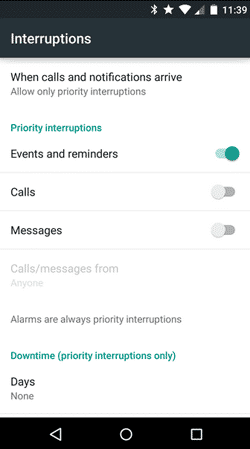
5. Priority Mode call exception
In terms of letting through calls, you can add exceptions for: Anyone, just your Starred contacts, or anyone in your Contacts list.
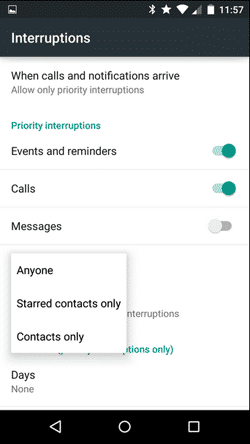
6. Priority Mode schedule
Beyond that, you can also schedule times when Priority Mode should be turned on. The intent here is to silence notifications when you're sleeping, so Google allows you to choose what time Priority Mode starts and what time it ends, as well as what days it will be invoked.

Thanks to our friends over at PhoneArena!
