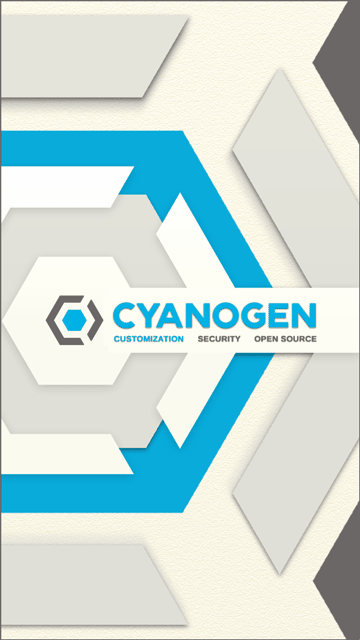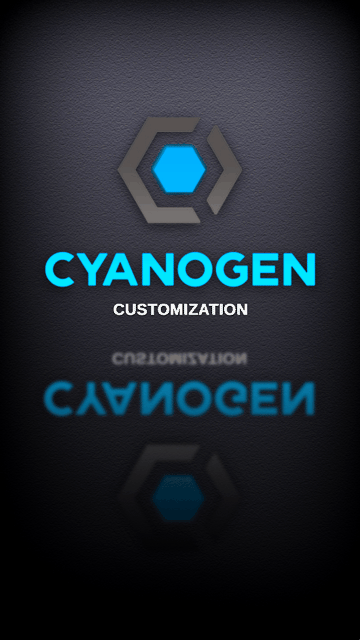^^^^ If interested in trying this Android KitKat 4.4 “Easter Egg” Themed Bootanimation, here is the link for the bootanimation. I pulled the images from AbhishekS and completely re-formatted it for our enjoyment!
This is a thread that I am sharing from the Galaxy Note Forums, which is where I still be posting all the newest and latest Bootanimations as they are created, tested, and then brought to other areas. The Library of Bootanimations presently holds over 160 Komplete Boot Animations!!! I am always adding and updating them to include even more to full-fill the Komplete Kollection.
- The format of these Bootanimation’s are QMG which is file format for Samsung Devices ONLY.
- Of the Bootanimation’s that I format I use the richest color possible and the Highest 1080x1920 Resolution possible feel free to try these out on other Samsung devices at YOUR OWN RISK.
- With PowerOn.ogg sound files I recommend when setting permissions to use rw-r-r.
- I am always adding new creations to this Kollection all the time. Feel free to make suggestions for additions, provide other Boot Animation files you would like to see and I reward contributor credit for your input.
- Please, give credit where due, there are many Bootanimations here, if I left someone out please let me know, if you want to post my work, please extend the courtesy.

With so many Bootanimations it is often hard to remember all of the sources that I pulled them from, the largest source Developer that does simply incredible work and is simply known throughout the Android community for his work is JaeKarr99 which most of the Bootanimations that appear in this LiBRaRy KoLLecTioN are his, I have simply accepted the challenge of using a difficult themeing system and configured it the best I can to keep these Bootanimations in the best form possible. This was done through the guidance of xessus as his walkthroughs and many many countless hours of attempting this work is hopefully showing a positive. Other themers I will mention are Crackanug with the Black Ops II Bootanimation, Partimus Prime, CyanogenMod, BKJolly, and the many others, if I fail to recognize I apologize it is not intentional nor out of disrespect, please forgive let me thank.
A BIG credit to start goes to xessus as he created the thread that got all of this started.
Quick instructions:
Download zips: extract-> go to extracted folder-> cut & paste-> system/media-> change permissions to rw-r-r (see diagram below) Reboot and Enjoy! #NOTE# Prior to moving rename existing files in system/media to bootsamsung.qmg.bak, bootsamsungloop.qmg.bak, and shutdown.qmg.bak
Root Required
Detailed Instructions
Before “swapping out” Boot Animation files you will need a “File Manager/Explorer” that has Root Access, if you do not currently have one, follow my instructions below and I will provide you with one free of charge.
Root File Manager/Explorer
This app is called File Manager (Explorer) by Rhythm Software, click here to download, once it has been downloaded and installed click to open. Go into the “Settings”> go into the Set Home Directory and change the current path from: /storage/emulated/0 to / and hit the OK and it should display “/” in the Settings menu. Scroll down to Root Settings> Root Explorer and check the 1st box, Mount System Folders will become an option check this option as well, there should be 2 boxes checked total under Root Settings (Advanced Users). Congratulations, you have a FREE Root File Manager/Explorer.
Before we begin, this set of instructions is going to include much “cut & paste” and the “changing of permissions”. Devices, that have Unlocked Bootloaders with Custom Recoveries avoid the manual process that we are applying here as they simply flash these zips, as we are extracting zips, pulling files, cut & paste, change permission, and of course reset. Many of the sources that I am going to use for Bootanimation files are from XDA, which once the steps are laid out and defined, it should be very simple to begin applying a new Bootanimation that you would like to run.
WARNING THESE COMMANDS MAY ALTER THE SETTINGS OF YOUR DEVICE, CAN MAKE YOUR DEVICE FUNCTION IMPROPERLY DO NOT MAKE CHANGES TO SETTINGS IF YOU ARE UNSURE WHAT THE OUTCOME WILL BE. RESPONSIBILITY FOR ACTIONS ATTEMPTED ARE AT YOUR OWN RISK, NOT THE OP’S, AND CERTAINLY NOT THE RESPONSIBILITIES OF NOTE2FORUM.COM.
Back-Up Suggested Step: This begins with your “Root File Manager/Explorer” go to “/”-> “storage”-> “extSdCard” (select Create a New Folder call it “BtAniBU” this will be the Backup Folder.) Exit to “/” or Home button.
From the “/”-> “system”-> “media”-> “audio”-> “ui”-> “PowerOn.ogg” press down on it, sounds familiar right? With this file we are going to “Move or Cut” (depending on your Option). Select it Move or Cut and exit back to “/”-> “storage”-> “extSdCard”-> “BtAniBU” and paste the sound file “PowerOn.ogg” into this folder.
Once, this is complete go ahead and go from “BtAniBU”-> “extSdCard”->“storage”-> “/”->“system”-> “media”-> there are four files in here that you are going to copy and move over to the “BtAniBU” folder scroll down and begin with “bootsamsung.qmg”, “bootsamsungloop.qmg”, “bootsamsungmini.qmg”, “bootsamsungminiloop.qmg”. These 4 files are to be copied via exit back to “/”-> “storage”-> “extSdCard”-> “BtAniBU” and pasted back to here.
So up until this point you have complete Backups of the Bootanimations both visual and audio. While that was a painful step it was also getting familiar with files in the Bootanimations, while it is possible to simply rename those files with a .bak the audio file is best to simply remove altogether and backups are a good habit.
Backup Komplete
The next part of this will seem very familiar especially if you’ve done the above. But to go ahead, to do so since we have a Locked Bootloader we will need to “extract” the files from the Bootanimation “zip folders” that we download. I certainly recommend Winrar when it comes file compression, but 7-zip is free alternative available here if you do not have one.
For the Bootanimation, I am using MY OWN created Marvel – Thor: The Dark World bootanimation. This Bootanimation being used contains both Audio & Visual files which happens to be based on the most recent Thor/Marvel movie.
The download is below:
Marvel – Thor: The Dark World with Sound KaChow contributed by hilmi94zul
Download the above link and begin with them in the file labeled “/”-> “sdcard”-> “/” “download”. Since, these files are in a .zip you will need to Extract them, go ahead and press down on the Marvel_-_Thor_The_Dark_World_(Revision).zip file and select Extract. This will Extract the items to the SpeedSoftware folder which is still located on the sdcard. You can either elect to “Go to the Extracted items” or if you ever need to manually retrieve them just exit the download and go to SpeedSoftware-> Extracted-> Marvel_-_Thor_The_Dark_World_(Revision).zip, then Cut and Move these 3 files and select the “home icon button” in the upper left menu bar or go to the-> “/”-> “system”-> “/”-> “media” and paste the 3 files into this folder. Select the PowerOn.ogg and Move this File to “audio”-> “ui” then paste the file into this folder. Once in this folder select the PowerOn.ogg and press down and select “permissions” change to the below set-up which will display as RW-R-R once completed.
**NOTE** The above is often referred to as “644” I suggest Subscribing to this thread and to keep it somewhere, as this configuration is COMMONLY USED in other System Folders…
Exit back to the media file and scroll down the page to find the “bootsamsung.qmg” file press down on this item and select “permissions”-> change to reflect the RW-R-R-T once completed. The “T” refers to “Sticky” and is a special permission setting, this grants the boot animation the ability to delay the Android System from loading or cutting off the Boot Animation during the boot. This permission should appear as below, (*note do not use this setting on the PowerOn.ogg file.)
Next, repeat the same step with the last file which is bootsamsungloop.qmg. At this point you have taken 2 .qmg files which happen to be the Bootanimation of the “Marvel” logo changed the permission to function properly on boot and installed the sound to run with Bootani. Go ahead and Reboot the device. You are all done. Enjoy!
As of current this Bootanimation process is used primarily on Note 3 devices with Locked Bootloaders that are unable to Flash Bootanimation zips in Recovery. Keep in mind. With Bootanimation.zips they cannot be flashed, the .qmg files must be extracted to replace the existing .qmg files. These are in most cases the 2 Visual Files named “bootsamsung.qmg” and “bootsamsungloop.qmg”. If you plan to NOT use Sound or Music RENAME the “PowerOn.Ogg” to “PowerOn.Ogg.BAK” to prevent disruption. Enjoy!