DroidForums.net | Android Forum & News
You are using an out of date browser. It may not display this or other websites correctly.
You should upgrade or use an alternative browser.
You should upgrade or use an alternative browser.
Wallpaper Resolution for Bionic?
- Thread starter mikespe
- Start date
wareagle1113
New Member
1080 x 960
Not sure if you know this or not but when you got to scale down the image to that resolution hold down the shift key to keep everything proportional
Not sure if you know this or not but when you got to scale down the image to that resolution hold down the shift key to keep everything proportional
1080 x 960
Not sure if you know this or not but when you got to scale down the image to that resolution hold down the shift key to keep everything proportional
You're talking about in photoshop correct? If so I always make sure to check the keep proportions correct...thanks!
Sci3ntific
New Member
Trouble with wallpaper
I am trying to re-size an image to use as a wallpaper on my bionic. I'm using the 1080x960 dimensions but when I try and set it as my background the phone is still trying to get me to crop the image. Any suggestions?
I am trying to re-size an image to use as a wallpaper on my bionic. I'm using the 1080x960 dimensions but when I try and set it as my background the phone is still trying to get me to crop the image. Any suggestions?
1080 x 960
Not sure if you know this or not but when you got to scale down the image to that resolution hold down the shift key to keep everything proportional
I am using photoshop elements. What's the best way to scale down to make the resolution correct for a good bionic background image? I have been fooling around with resizing it and scaling the image size down but it never seems to come right.
I am using photoshop elements. What's the best way to scale down to make the resolution correct for a good bionic background image? I have been fooling around with resizing it and scaling the image size down but it never seems to come right.
Is this directed strictly at him or can anyone answer ??? LOL (sorry - new here - don't know y'alls typical protocol) ... Post it if you want - maybe I can help ?
Pull the corner of that resizing/cropping square to have it match the corner of the wallpaper. It confused me at first too, and at first I thought I could pinch to zoom or something...but you just have to grab a corner and maximize it.I am trying to re-size an image to use as a wallpaper on my bionic. I'm using the 1080x960 dimensions but when I try and set it as my background the phone is still trying to get me to crop the image. Any suggestions?
Is this directed strictly at him or can anyone answer ??? LOL (sorry - new here - don't know y'alls typical protocol) ... Post it if you want - maybe I can help ?
lol no anyone can answer who might have knowledge of how to resize using photoshop elements. Basically I have an image and I want the best solution on how to fit my background wallpaper for my bionic. I apologize OP if I'm hijacking your post :/
lol no anyone can answer who might have knowledge of how to resize using photoshop elements. Basically I have an image and I want the best solution on how to fit my background wallpaper for my bionic. I apologize OP if I'm hijacking your post :/
LOL Okay - The "quickest" is probably this way ...
You have a couple of different options ~ Probably the easiest / fastest - Open your doc.
Go to Image / Resize / Recompose ...
At the top - underneath "File Edit View", etc - you should see an info bar ~ should have the doc's dimensions in there ~ just plug in the dimensions you want (for example 1080px x 540px or 960px x 540px - we're not exactly clear yet on the dimensions width of wallpaper) ... and go ... Make sure "constrain proportions" is checked ... That's probably teh quickest way to do it ... (constrain proportions is exactly what it sounds like it is - it keeps the proportions of the image in check - keeps it from getting disproportionately fat or wide)
In the info bar - If you're not defaulted to "px" or if you don't change "%" to "px" - your image is going to get huge
If the document you have doesn't exactly fit the proportions you need - you can "uncheck" constrain proportions - but watch how your image turns out - it may be a little warped looking (too "thin" or too "fat") - you can usually stretch a doc. a few pixels without any problem - but not too many - depends on blah blah blahyoumaynotcareaboutheextrainfothatgoeshere ...
If you need help - if you have the wallpaper you'd like to use - send it or post it - I might be able to help you ...
LOL Okay - The "quickest" is probably this way ...
At the top - underneath "File Edit View", etc - you should see an info bar ~ should have the doc's dimensions in there ~ just plug in the dimensions you want (for example 1080px x 540px or 960px x 540px - we're not exactly clear yet on the dimensions width of wallpaper) ... and go ... Make sure "constrain proportions" is checked ... That's probably teh quickest way to do it ... (constrain proportions is exactly what it sounds like it is - it keeps the proportions of the image in check - keeps it from getting disproportionately fat or wide)
In the info bar - If you're not defaulted to "px" or if you don't change "%" to "px" - your image is going to get huge)
Not seeing the dimensions. All I see in the info bar is a % to change for H and W. Not seeing the px either.
btw I went to recompose. THEN resize and to scale to see the info bar that has constrain proportions. Is that correct?
Not seeing the dimensions. All I see in the info bar is a % to change for H and W. Not seeing the px either.
btw I went to recompose. THEN resize and to scale to see the info bar that has constrain proportions. Is that correct?
Like I said - there are several diff. ways to do it (Adobe is like Windows - there are 8 different ways to 1 thing ;o) ) ...
Yes, you can resize / scale - info bar has constrain proportions ... you can input the size you want / need ... I believe by default it's set to % --- be sure the dimensions you input are for your needs (you can right click over either the height or width box and make sure you're inputting the dimensions that suit your purposes - see attached image) ...
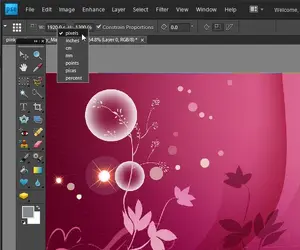
Like I said - there are several diff. ways to do it (Adobe is like Windows - there are 8 different ways to 1 thing ;o) ) ...
Yes, you can resize / scale - info bar has constrain proportions ... you can input the size you want / need ... I believe by default it's set to % --- be sure the dimensions you input are for your needs (you can right click over either the height or width box and make sure you're inputting the dimensions that suit your purposes - see attached image) ...
/QUOTE]
Thanks I am starting to play around with it and figuring out how it works. Although when I input the size I want example 1080px for the H and 960px for W it does allow me to set both. I set 1080 and it automatically calculates the W for me and vise versa if I do it the opposite.
Like I said - there are several diff. ways to do it (Adobe is like Windows - there are 8 different ways to 1 thing ;o) ) ...
Yes, you can resize / scale - info bar has constrain proportions ... you can input the size you want / need ... I believe by default it's set to % --- be sure the dimensions you input are for your needs (you can right click over either the height or width box and make sure you're inputting the dimensions that suit your purposes - see attached image) ...
/QUOTE]
Thanks I am starting to play around with it and figuring out how it works. Although when I input the size I want example 1080px for the H and 960px for W it does allow me to set both. I set 1080 and it automatically calculates the W for me and vise versa if I do it the opposite.
That's what I was talking about earlier "constrain proportions" - untick the "constrain proportions" box and you should be able to set width and height separately ...
That's what I was talking about earlier "constrain proportions" - untick the "constrain proportions" box and you should be able to set width and height separately ...
hmm I did that and now it is huuuge like you said. Don't think it will look right for a background on the bionic, idk I guess I will have to keep playing with it.
Here's the image I am working on.

