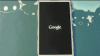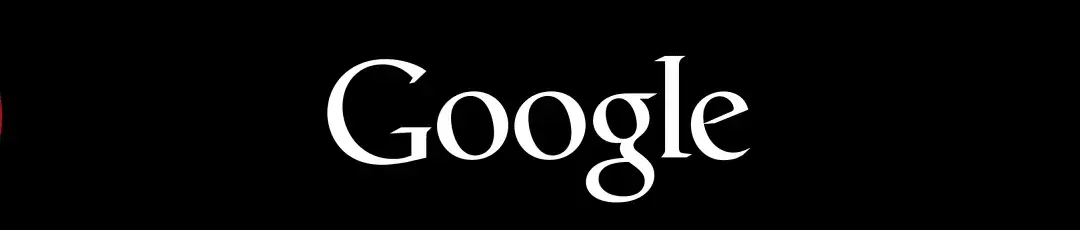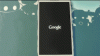First, off a BIG THANKS to FoxKat for testing it for me and confirming that it works.
Second, KEEP IN MIND THAT YOU ARE RESPONSIBLE FOR WHAT YOU DO TO YOUR PHONE, YOU OWN YOUR PHONE NOT ME, AND ALSO DROIDFORUMS.NET IS NOT RESPONSIBLE EITHER.
This is the bootanimation.zip that was taken from a recent extraction from a Google Edition ROM dump. This is the same bootanimation that will be used in the Samsung S4, HTC One, and Sony Xperia Z. Keep in mind I have not modified this bootanimation and it is holding the screen size of 1080x280, which it is the bootanimation that is running in the Razr HD Development Section and it could possibly work on other devices, as well.
Here is the link for the download, http://d-h.st/H8C
http://cdn.androidcentral.com/sites/androidcentral.com/files/articleimage/684/2013/05/bootsplash.gif
***If you happen to be new to this and would like a guideline please see the below***
Start by downloading this link;
Next you’ll need a File Explorer app, I suggest Root Explorer if you have it, or you can use ES File Explorer as free alternative. Download link for ES File Explorer. https://play.google.com/store/apps/...sMSwxLDMsImNvbS5lc3Ryb25ncy5hbmRyb2lkLnBvcCJd
Go into your app drawer and open ES File Explorer, and let’s set-it up, slide the screen to get the arrows out of the way, click on the 3 dot line in the bottom right corner, select Settings> scroll down to the Path Settings> select Home Directory and change it to: / (should just be the forward slash mark, no spaces)> scroll down to Other Settings> select Root settings> check the box for Root Explorer, say “yes” to the pop-up> check the box for Up to Root> check the Mount File System, all boxes should be checked. Then exit the Settings, should be on the screen that shows an Android folder in upper left corner, reading across is “Local” drop down menu, then /sdcard/. Look for the folder with an arrow going up, select “up”. These next steps are very important that you take your time and go through them as we are going into the System.
Go to system and open the folder> find the file that reads “media” and open the file> find the file that says “bootanimation.zip” hold down on that file and an Operations menu will pop-up, rename the file to “bootanimation.zip.bak” then select OK (this is your current bootanimation that you have seen probably since you first booted your device, changing it to .bak keeps it in the media folder and it will not run it.)
Now, exit out take the media file. Next step is to move the bootanimation.zip to the media file. If you know how to do that proceed ahead, otherwise if are on the home screen which has the “/” to the right of the Local. Scroll down to the “storage” folder, sdcard0 is the internal storage and the sdcard1 is the SD Card or external storage. Find the file, press down and select “move”, then hit the “up arrow folder” until you reach the “/” folder, scroll down to> System> then to Media> then “Paste” the file in there. Make sure that before you close or exit out there is bootanimation.zip file and a bootanimation.zip.bak file, if this is all there, go ahead and exit out. Reboot your device. And check out the new boot animation. If for any reason you want to switch back to the old delete the bootanimation.zip, the rename the bootanimation.zip.bak to bootanimation.zip and you are good to go.
Also, there is a sound file listed in the media folder called “droidpu.ogg”> highlight this file and select “rename” and change file name to “droidpu.ogg.bak” This is that file that plays that Droid sound when you reboot your device.
Enjoy!
Second, KEEP IN MIND THAT YOU ARE RESPONSIBLE FOR WHAT YOU DO TO YOUR PHONE, YOU OWN YOUR PHONE NOT ME, AND ALSO DROIDFORUMS.NET IS NOT RESPONSIBLE EITHER.
This is the bootanimation.zip that was taken from a recent extraction from a Google Edition ROM dump. This is the same bootanimation that will be used in the Samsung S4, HTC One, and Sony Xperia Z. Keep in mind I have not modified this bootanimation and it is holding the screen size of 1080x280, which it is the bootanimation that is running in the Razr HD Development Section and it could possibly work on other devices, as well.
Here is the link for the download, http://d-h.st/H8C
http://cdn.androidcentral.com/sites/androidcentral.com/files/articleimage/684/2013/05/bootsplash.gif
***If you happen to be new to this and would like a guideline please see the below***
Start by downloading this link;
Next you’ll need a File Explorer app, I suggest Root Explorer if you have it, or you can use ES File Explorer as free alternative. Download link for ES File Explorer. https://play.google.com/store/apps/...sMSwxLDMsImNvbS5lc3Ryb25ncy5hbmRyb2lkLnBvcCJd
Go into your app drawer and open ES File Explorer, and let’s set-it up, slide the screen to get the arrows out of the way, click on the 3 dot line in the bottom right corner, select Settings> scroll down to the Path Settings> select Home Directory and change it to: / (should just be the forward slash mark, no spaces)> scroll down to Other Settings> select Root settings> check the box for Root Explorer, say “yes” to the pop-up> check the box for Up to Root> check the Mount File System, all boxes should be checked. Then exit the Settings, should be on the screen that shows an Android folder in upper left corner, reading across is “Local” drop down menu, then /sdcard/. Look for the folder with an arrow going up, select “up”. These next steps are very important that you take your time and go through them as we are going into the System.
Go to system and open the folder> find the file that reads “media” and open the file> find the file that says “bootanimation.zip” hold down on that file and an Operations menu will pop-up, rename the file to “bootanimation.zip.bak” then select OK (this is your current bootanimation that you have seen probably since you first booted your device, changing it to .bak keeps it in the media folder and it will not run it.)
Now, exit out take the media file. Next step is to move the bootanimation.zip to the media file. If you know how to do that proceed ahead, otherwise if are on the home screen which has the “/” to the right of the Local. Scroll down to the “storage” folder, sdcard0 is the internal storage and the sdcard1 is the SD Card or external storage. Find the file, press down and select “move”, then hit the “up arrow folder” until you reach the “/” folder, scroll down to> System> then to Media> then “Paste” the file in there. Make sure that before you close or exit out there is bootanimation.zip file and a bootanimation.zip.bak file, if this is all there, go ahead and exit out. Reboot your device. And check out the new boot animation. If for any reason you want to switch back to the old delete the bootanimation.zip, the rename the bootanimation.zip.bak to bootanimation.zip and you are good to go.
Also, there is a sound file listed in the media folder called “droidpu.ogg”> highlight this file and select “rename” and change file name to “droidpu.ogg.bak” This is that file that plays that Droid sound when you reboot your device.
Enjoy!