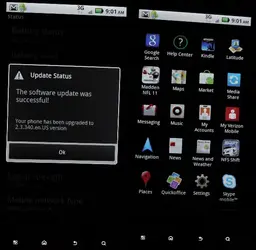shadesdragon
New Member
When you open up a terminal you can use the command pwd. pwd will tell you what your present working directory is.
Example:
$ pwd
/
This tells me I am at the root of the file system.
To change to another directory you use the command cd
Example:
$cd /system
$ pwd
/system
Once in that directory to see a listing on the terminal type the following command
$ ls -l
This will give you a long listing of all the files and permissions/ownership of each file in your current directory.
If you want to send that output to a text file you can do this:
ls -l >> /mnt/sdcard/mylisting.txt
You can then open this document up in wordpad (note pad will give bad formatting unless you run something like a unix2dos tool on the document).
Example:
$ pwd
/
This tells me I am at the root of the file system.
To change to another directory you use the command cd
Example:
$cd /system
$ pwd
/system
Once in that directory to see a listing on the terminal type the following command
$ ls -l
This will give you a long listing of all the files and permissions/ownership of each file in your current directory.
If you want to send that output to a text file you can do this:
ls -l >> /mnt/sdcard/mylisting.txt
You can then open this document up in wordpad (note pad will give bad formatting unless you run something like a unix2dos tool on the document).