DroidForums.net | Android Forum & News
You are using an out of date browser. It may not display this or other websites correctly.
You should upgrade or use an alternative browser.
You should upgrade or use an alternative browser.
HOW TO ROOT Droid 2 - IN DEPTH TUTORIAL
- Thread starter brutalDROID
- Start date
Thanks for the quick replyYou want to do permanent... it's not as permanent as it sounds. Temporary is only rooted until the next reboot. Permanent will still offer to unroot, so don't worry.
Sent from my D2 using DroidForums app
I don't want to sound negative here. I think the OP put a lot of effort into the presentation. And if you are planning on going beyond rooting alone it certainly prepares you well. But if you just want to root and root only, all you need is z4Root. I root simply to over clock and to be able to use Root Explorer, Cache Mate and several other root only apps.
So if you just want to root like I did all you really need iz4Root.
To my friends who recommend the nuts and bolts way, I'm no mechanic but I have a car. If something breaks, I go to you. You're the mechanics.
You're the mechanics.
So if you just want to root like I did all you really need iz4Root.
To my friends who recommend the nuts and bolts way, I'm no mechanic but I have a car. If something breaks, I go to you.
Bootstraper not working
WHAT THE *__* IS ROOT?!?!?
Rooting allows you to gain "Superuser Permissions," basically like Administrative access, to your phones system. Your probably thinking wow, this is horrible for my phone. But NO! Rooting your android phone will only give you more access within its subsystem. Nothing more. From there, the possibilities are endless. You will see later =D.Rooting is a process that allows users of cellphones, and other devices, running the Android operating system to attain privileged control (known as "root access") within Android's Linux subsystem, similar to jailbreaking on Apple devices running the iOS operating system, overcoming limitations that the carriers and manufacturers put on such phones.**Taken from Wikipedia**
How Do I Root?
Rooting your phone is honestly a simple thing as long as you follow the directions the correct way. Take your time and make sure you do each and every step as it says.
**I take NO RESPONSIBILITY if anyones phones were to act up in any way. IF you have any problems, just post them in this thread and my fellow DroidForum junkies and I will try and help you through everything.***
(PLEASE NOTE: If you would rather not use a computer or dont have access to one, you could always download the files straight from your Droid. Just make sure that "Unknown Sources:Allow Installation of Non-Market Apps" is CHECKED)
Before we start, your going to want to plug your phone into your computer/laptop simply because we will be downloading the required files on the computer instead, so the files download faster. Pull down the Notification Bar and select "USB MODE". Make sure USB Debugging is CHECKED. Once you select USB MODE, your computer should now notice your Droid. From the Windows Explorer, you may add,edit, or delete any files you wish onto your phones SD card. Now lets begin =D
__________________________________________________ ______
As of 12/25/10 at 12:32:41 AM, there are currently 2 ways to Root your Droid 2. One way is the easy way(z4root), the other is easy also(doroot) but requires a computer. I personally went the easy way w/o needing a computer, but its up to you.
-z4root Guide - Written by me, BrutalDROID
-DOroot Guide - Written by darkonion over at the XDA forums. Here is the original thread: Easier 1-2-3 Droid 2 Root for Windows / Linux / Mac - xda-developers
__________________________________________________ ______
Root Method #1 (Preferred)
z4root
Downloads
-http://www.multiupload.com/QL0CLEHP7M - (z4root App)
-Droid 2 Recovery Bootstrap - Android app on AppBrain - (D2 Bootstrapper)
(Bootstrapper is used to access the phones Recovery Menu so you could create backups, flash ROMS, and more.
DO NOT INSTALL, JUST DOWNLOAD AND PLACE ON SD!
**More on this later**THANKS KOUSH =D*)
-Place these files somewhere on your SD card where you will be able to easily find them. I usually put them right on the root of the card, meaning the main folder.
-Once both files are on your SD card, pull down the Notification Bar and select Charge Only. This will eject the phones SD card from your PC so you could now view the contents of your card on your phone.
Step 1
Now that we have all of the necessary files we need, we could go ahead and begin rooting our D2.
-Go ahead and open up Astro on your Droid2 (You could download this from the Android Market, just search "Astro". It is used to view the contents on your SD card, kind of like a file manager where you could view, edit,delete, add or move all your files on your card). Once its open, navigate to the z4root file you added earlier. Click on it and select Open App Manager, and click Install. You should now have the z4root App installed!
-Open up the "z4root" App
-Click on the "Root" button.
-You will most likely be waiting for a few minutes. DO NOT PRESS ANYTHING. Let it do what it wants to do, and it should eventually REBOOT. When it boots back up, you should now have ROOT access. To make sure you have ROOT access, try the following:
-Check to see if the "Superuser" App is now in your Apps Menu
-Download Wireless Tether from the market, open it and see if it works.
-Open up the z4root App again and you should see this:
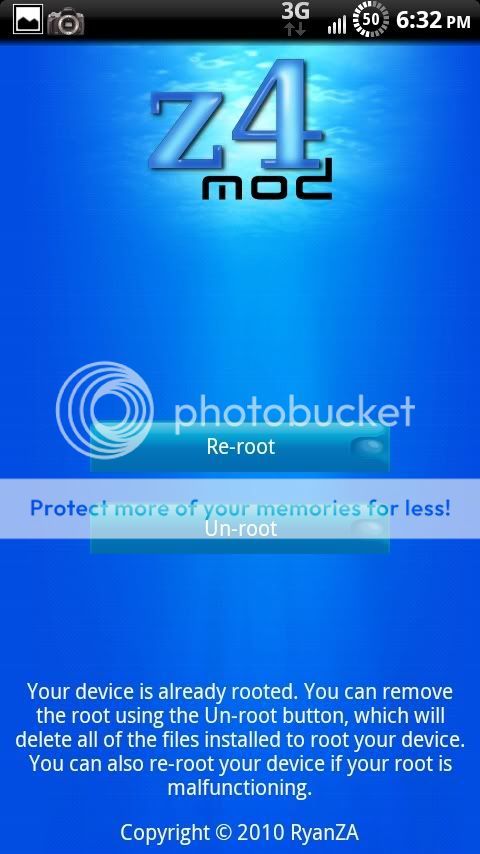
This means you are now rooted. YAY!! That wasnt THAT hard was it?
___________________________________
Root Method #2
DOroot for Windows thanks darkonio =D
Download:
Video Instructions: [video=youtube;B7RGVikpQ8o]http://www.youtube.com/watch?v=B7RGVikpQ8o"]YouTube - How-to root your Motorola Droid 2 and Droid X (Updated Windows Version)[/video]
1. Extract the folder from the DORoot zip file to your desktop. You should be moving 7 or 8 files into the tools folder.
2. Install Motorola Drivers
(Tip, to stop the launching of the Verizon/Motorola site, go to the MotoConnect icon in the bottom righ, right click, when phone connects, nothing.)
3. Make sure you phone is in PC Mode with USB Debugging enabled
PC Mode: Notification blind -> USB connection -> PC Mode
USB Debugging: Settings -> Applications -> Development -> USB debugging
You need USB debugging icon showing in notifications. Try Charge Only if you can't get PC Mode to show USB debugging.
4. Double-click and run doroot.bat
5. Let it run.
6. That's it, you are done.
**************************************
Thanks again darkonion!
Recovery
Now what happens 2 weeks, 3 weeks, 2 months down the road when your phone does something bad and you dont know what to do?(VERY UNLIKELY). Well, this is why we downloaded the Bootstrapper App. Like I said, this App lets you boot into recovery to create backups, flash ROMS, etc. We want to create a backup so that if anything does happen, your phone will be in the state it is in as of RIGHT NOW, freshly rooted. If anything does happen, you follow the same steps below to get into Recovery, and select Recover instead of Backup.
-Open up ASTRO. Once its open, navigate to the bootstrap file you added earlier. Click on it and select Open App Manager, and click Install. You should now have the D2 Bootstrap App installed!
-Open up Droid 2 Bootstrapper
-Click "Bootstrap Recovery"
...it should say "Success"
-Now click Reboot "Recovery"
Your phone will now reboot into recovery. Dont freak out!
-**Use the VOLUME keys to go UP/DOWN and the CAMERA button to SELECT when in RECOVERY MODE!**
-Navigate to Backup/Recover
-Click on Create Backup
..let it run through completely. When it is done it should say Backup Complete at the bottom of the log.
-Select "Reboot Now"
Your phone will now reboot. Congrats, you just made your 1st backup! Your wondering, uh, why did I do this? Well, just incase like I said before, if anything goes wrong, you just reboot into Recovery and Recover this this backup we just made. I usually make backups everytime I flash a different ROM, just so Im always good. More on this later =D
What do you do now that your Rooted? Well...
Installing ROMS
A ROM is basically a file that overwrites your phones current ROM, and replaces it with the ROM your installing. There are different ROMS just like there are different themes; each developer of the ROMS have different things they include in each build, therefore changing the User Interface of each ROM. There is no right or wrong ROM...the Right ROM is the ROM you enjoy best. After messing around with different ROMS you will find your favorite =D. Lets try and flash/install a ROM. Im going to be using Squidley's newest ROM, as I feel it is the most stable and fastest yet. Thanks Squid!!
.....Im going to bed! IVe been up for 2 hours writing this tutorial and I am going to finish it sometime tomorow. I hope everyone enjoys it so far, and I hope it is helping people. Merry Christmas!
The D2 Bootstraper does not work on either phone I just rooted doing as directed it just boots back up into a regular way????. What am I doing wrong.
Thanks for the guide! Rooted my phone last night using it with z4root and using squigley ROM now and jrummy overclock dancedroid
Wait , how did u do the rom nd the overclock thing?,
I don't have a clue ,
I did the easyway because I currently don't have internet ?
With the planes on the D2
I used z4root from the guide, then backed up with the Droid 2 bootstrapper, then downloaded and put Squidley ROM on, then downloaded the JRummy overclock and put that on.
EDIT: I downloaded the Squidley ROM on my computer, transferred it to my Droid 2 SD card, used Droid 2 Bootstrapper to reboot into recovery and installed it from the recovery console. The JRummy overclock I downloaded and installed from the Android Market.
EDIT: I downloaded the Squidley ROM on my computer, transferred it to my Droid 2 SD card, used Droid 2 Bootstrapper to reboot into recovery and installed it from the recovery console. The JRummy overclock I downloaded and installed from the Android Market.
angelic269
New Member
Rooting is the best. It is like making your already amazing phone that much more amazing! And the best thing about it is that only us really techy vzw workers will even notice when you mess it up. I think that a few things should be made clear. Don't delete too many things from your OS. That was what I was told before I rooted like two days ago. Other than that I am having a great time customizing my phone. I love it!
Bytesunfish
New Member
Scary....
I followed the instructions to the letter, but after several minutes (approximately 25 minutes) my droid2 is frozen with the words "Running exploit in order to obtain root access" at the bottom of the screen. I wouldn't worry myself over this except that the icon in the middle of the screen is no longer spinning... Can I save my dear little droidy from the paperweight fate? I'm a little scared to touch it.
Edit: as per rmader's instructions I rebooted it and tried again. It worked like a charm. Thanks all!
I followed the instructions to the letter, but after several minutes (approximately 25 minutes) my droid2 is frozen with the words "Running exploit in order to obtain root access" at the bottom of the screen. I wouldn't worry myself over this except that the icon in the middle of the screen is no longer spinning... Can I save my dear little droidy from the paperweight fate? I'm a little scared to touch it.
Edit: as per rmader's instructions I rebooted it and tried again. It worked like a charm. Thanks all!
I followed the instructions to the letter, but after several minutes (approximately 25 minutes) my droid2 is frozen with the words "Running exploit in order to obtain root access" at the bottom of the screen. I wouldn't worry myself over this except that the icon in the middle of the screen is no longer spinning... Can I save my dear little droidy from the paperweight fate? I'm a little scared to touch it.
Same thing happened to me just pull battery and do it over again click on permanent root not temp. root. it will work the second time.
Similar threads
- Replies
- 0
- Views
- 4K
- Sticky
- Replies
- 139
- Views
- 87K
- Replies
- 17
- Views
- 32K
